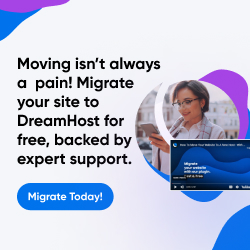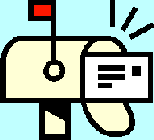
| Dan's Mail Format Site | Configuration | |
|---|
Dan's Mail Format Site:
Configuration: Pegasus Mail
[<== Previous] | [Up] | [Next ==>]
NOTE: I haven't been getting around to updating these "configuration" articles nearly as often as I should. Mail programs and webmail interfaces are constantly coming out with new versions, often radically different from earlier ones, and regrettably, often less compliant with traditional standards and practices of mail formatting with each revision. If this article is out of step with the current version, my apologies; I'll try to update it one of these days.
Pegasus Mail has been around for over 10 years now, but is still being supported and upgraded. It's the sort of mail program that's ideal for the sorts of people (like myself) who think of e-mail as primarily a plain- text medium; while current versions do support HTML e-mail to some extent, they don't go out of their way to implement every snazzy multimedia "enhancement" that some people and companies think belongs in e-mail, and as a result, Pegasus Mail has never been vulnerable to the many viruses and worms that plague some other mail programs. Rather than adding multimedia extensions, its developer has been more interested in improving Pegasus Mail's highly sophisticated message filtering features; this program had the capability of mail filtering rules long before its competitors did, and the latest version has a score-based spam filter that's entirely user-customizable. Pegasus Mail has always been developed as a personal project of its creator David Harris, and has always been available as a free download; Harris has always declined suggestions to change it, on the one hand, into a completely commercial product (he sold printed manuals, but the program itself was entirely free), or on the other hand into an open-source project like Mozilla (he doesn't want other developers messing around with it). At the beginning of 2007, he announced that development and distribution of the program was immediately ceasing; this sort of "abandonware" situation is the risk you always take in using closed-source proprietary programs, whether made by corporations or individuals. However, he soon changed his mind and announced continued support on a "donationware" model with optional contributions.
As with Mozilla, and unlike many other programs, you don't have to fight Pegasus Mail tooth and nail to get it to produce clean, logical, well-formatted, standards-compliant messages; it was developed with standards in mind, so you have to work hard to get it to produce anything nonstandard. For the most part, the default settings are reasonable.
Configuring Pegasus Mail
The configuration settings are found in the Tools menu under Options.... There's also an Internet Options... item, but that deals with server connection configuration and has no effect on message format. In the Messages and replies section, you get these options:
![[Screen Shot]](gfx/pegasus-msg.png)
Use MIME Features enables the use of MIME headers, needed for most modern e-mail features such as attachments and character sets. If you turn it off, earlier and more primitive techniques such as UUEncoding of attachments will be used. This option is included for compatibility with really ancient mail programs that don't understand MIME, but that shouldn't be much of a problem these days. Anyway, Pegasus is very conservative in what it sends (in keeping with the Internet development maxim "Be liberal in what you accept, and conservative in what you send"), so even if you keep MIME turned on, if you don't try to do anything fancy in your message it will come out plain and simple, and understandable even to a 1980s-era mail program (which would just ignore the MIME headers).
The Confirm options let you flag your messages so that the recipient's mail program will automatically send you a notice confirming that they received and/or read it... at least, if the recipient's mail program supports this feature and it's not disabled. Elsewhere in the Pegasus configurations is an option to enable or disable responding to such notices. Some people find it tacky and annoying for senders to use this feature; they'd rather respond to messages when they're good and ready, and not let the sender know what they're up to in the meantime.
The checkbox For replies, place the cursor on an initial blank line, is the top posting vs. bottom posting choice. If it's checked, it causes a space to be left on top of the quoted material for you to type a reply. If, instead, you prefer to use the traditional style of bottom (or interleaved) posting, leave this unchecked so that no extra space is added at the top. Note that the cursor is still placed on the first line, not the last line -- this is so that you can begin trimming unnecessary parts of the quoted material.
The checkbox about message reader quoting styles just determines how the reply looks to you while you're composing it (with different levels of replies colored differently if you choose the "message reader" style); it has no effect on the format of the message as actually sent.
Next, we'll look at the Message formatting screen.
![[Screen Shot]](gfx/pegasus-fmt.png)
The first checkbox enables the spelling checker. I don't need no spellcheck myself... I spel perfektly alredy.
Next is an option to Check for overlooked attachments -- this notices if you seem to be mentioning an attachment in your message but never got around to actually attaching it, and gives you a reminder. This can be useful if you're absent-minded about this sort of thing, but can also be annoying when it keeps nagging you that you didn't actually attach anything when you're discussing mail formatting issues, and include the word "attachment" in the message.
The second group of checkboxes are more relevant to the formatting of outbound mail. The one to Disable all text styling options should be checked if you want to be absolutely certain never to inflict any HTML-formatted (or other non-plaintext) mail on your recipients. However, since Pegasus is conservative in what it sends (as noted earlier), even if you don't check this your messages will still go out as plain text if you don't give Pegasus a specific reason not to do this (such as using boldfaced or italic text). Thus, you can leave this unchecked if you want to send mostly plain text but occasional specially-formatted messages.
Do not display the editor 'styles' toolbar is a separate checkbox from the "no formatting" one, even though they're somewhat related, because there are a few uses for the styles toolbar even in plain text message composition; for instance, you can invoke the spell checker from it. However, if you check this box to disable this toolbar, you're left with more room for the main body text in the message entry window.
The third and final checkbox regarding plain vs. fancy styling governs how pasted text (e.g., from a Web page or word processor) is treated when the original material from which you copied it has some fancy styling. If it's checked, only the plain text content will be pasted (even if you're composing messages in fancy mode), while if it's unchecked, the formatting will be kept. This preserves things like italics, but may also use font settings taken from the original document that clash with the body-text settings for the message you're composing.
The last group of options affects the line length of your messages. If you uncheck the Disable all text styling options checkbox, the lengths here are expressed in terms of inches or millimeters, which isn't very useful for ensuring compliance with Internet standards regarding e-mail line length, which are in terms of characters. However, with that box checked to ensure plain-text messages only, the line lengths are given sensibly by number of characters. 70 is a reasonable value to use here. A separate field specifies what number of characters to use per line when re-wrapping paragraphs using the Ctrl-J command.
Next is the Signatures screen.
![[Screen Shot]](gfx/pegasus-sigs.png)
There are a lot of different signatures to be defined, but you don't necessarily need all of them. If you don't use "local addresses" (referring to mail to other users of your machine, not going out over the Internet) or HTML-formatted mail, then it will suffice to define a signature for Internet-based plain text mail and ignore the others.
When you click on Edit Signatures, you're placed on a screen where you can select the different signatures and type each one into an input field. The signature separator (traditionally two dashes and a space) isn't inserted automatically, but on-screen prompts suggest you include it as the first line of your signature.
Top posters should note that the signature is always inserted at the very bottom of the message, the traditional position, instead of above the quoted material. You can't even cut-and-paste it to a different position, since it's inserted after you hit "Send" instead of being part of the editable text of the message. Interestingly, although the issue of signature placement has been the subject of intense debate over at Mozilla, I haven't noticed any griping about it in Pegasus circles; perhaps Pegasus users are more inclined to use traditional formatting styles rather than Microsoft-Outlook-inspired ones.
Now let's look at the Sending mail screen.
![[Screen Shot]](gfx/pegasus-send.png)
The checkbox to Generate multipart/alternative versions of richtext messages should be checked if you intend to use HTML e-mail at all (and is harmless if you don't). It ensures that a plain text version is included as well as the HTML version. This increases the size of the message, but ensures usability in places where HTML can't be used, such as digest versions of mailing lists.
The option for MS-RTF formatting affects only "local addresses", meaning other users of the same machine, so it has no effect on what you send over the Internet; however, on general principles, I'm against using proprietary Microsoft stuff whenever I can help it.
Send enclosures instead of attachments is a somewhat confusing item which really means, if you check it, that you want to be able to attach files to a message that has text content in the main body; this is the normal way file attachments are done, so it's confusing that Pegasus refers to them as "enclosures instead of attachments". The alternative, if this is unchecked, is to send each attached file in a separate message with no text body. It makes more sense to me to check this, but apparently the unchecked alternative is needed for sending files to some really brain-damaged systems.
The 8 bit MIME option allows the sending of characters outside the ASCII range (e.g., accented letters) in their plain form without encoding them in a manner such as Quoted-Printable. While most systems these days can handle this fine, it still technically breaks the standards and hence should be avoided.
Here's the Message reader page now. These options affect the messages you read rather than the ones you write.
![[Screen Shot]](gfx/pegasus-reader.png)
The author of Pegasus Mail lives in New Zealand, hence the use of "colour" instead of "color".
The Right margin for wrapping and reformatting determines where inbound messages will be re-wrapped (if the reader is set to a mode which re-wraps; you can toggle this while reading a message). It's best to pick a number higher than the typical wrap positions used for outbound mail, so you won't get messy re-wraps of lines just a little bit longer than the number you pick. Here it's set to 80, but if your window size can take it, you might pick 90 or higher, so that standards-violating messages with very long lines get reformatted readably but anything with decent line lengths like 80 or lower is left alone. You might still get the occasional long URL that gets wrapped in the middle, however.
Note: If a really long line (over 1000 characters) is in a received message, it will get truncated and part of the message won't be visible, no matter what wrap setting you use. This is not really the fault of Pegasus Mail, because such extra-long lines are noncompliant with line length standards. Blame it on the broken program used to send the message, and get its user to fix its configuration or get a better program.
If you leave unchecked Where a choice of format exists, display the fancy version, you'll be shown the plain text version (if any) for any multipart message. I have my copy of Pegasus configured this way; usually the plain version is more readable than the formatting choices picked by most HTML-mail senders, and the colors and graphics get in the way of the text. The fancy version is still available from the reader screen with a simple click if I should want to see it. At any rate, Pegasus uses its own HTML viewer which doesn't do any "funny stuff" like script execution, so it's completely safe from viruses and worms.
The alternate font for printing option lets you choose a different font to print messages than the one with which they're viewed on the screen. This seems to be on by default, and set by default to an overly huge font which causes messages to go off the right edge of the paper and get truncated; at least, it's wound up in this setting for me several times. I prefer to uncheck it and print with the screen font.
Finally, here's a look at the screen you get when you choose to reply to a message.
![[Screen Shot]](gfx/pegasus-reply.png)
As you can see, some options for reply formatting are here rather than in the configuration section. Marking reply quotes with "> " (a greater-than sign followed by a space) is standard and should be used (at least when you're bottom-posting or interleaved-posting; top-posts usually look better without this if sufficient separator is used between the reply and the quote). You also get a choice of whether to re-wrap the quoted lines; if you do, Pegasus is smarter about it than some other mail programs, and will do its best to do a clever re-wrap that preserves any previous ">" signs at the start of lines to mark earlier quotes, instead of producing lines with quote markers embedded in the middle, or lines of ragged length.
The custom header line option lets you choose your format for attribution lines before quoted material. Bottom posted messages traditionally have single-line attributions, so you should check the box to omit the original message's (multi-line) headers. On the other hand, top posters may want to leave in the headers and omit the custom attribution line as unnecessary.
![[Screen Shot]](../quoting/gfx/reply5.png)
When you're composing a message, you've got a few on-screen options, including one to choose which signature set to use, and a checkbox to enable or disable the use of rich text (that is, HTML) messages. This gives you a final chance to stop your message from going out as HTML, even if you have made choices during its composition that would have put it in this format.
Links
Next: If you're pining for the days when mail readers were strictly plain-text, then Pine may be the mail reader for you.
[<== Previous] | [Up] | [Next ==>]
This page was first created 30 Jul 2003, and was last modified 22 Jan 2007.
Copyright © 2003-2018 by Daniel R. Tobias. All rights reserved.