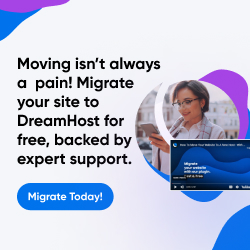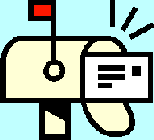
| Dan's Mail Format Site | Configuration | |
|---|
Dan's Mail Format Site:
Configuration: iOS
[<== Previous] | [Up] | [Next ==>]
NOTE: I haven't been getting around to updating these "configuration" articles nearly as often as I should. Mail programs and webmail interfaces are constantly coming out with new versions, often radically different from earlier ones, and regrettably, often less compliant with traditional standards and practices of mail formatting with each revision. If this article is out of step with the current version, my apologies; I'll try to update it one of these days.
If you have an iPhone, iPod (newer models that support Internet functions), iPad, or whatever other iStuff Apple may come out with next, you are dealing with the iOS operating system, which runs on these devices and supports a variety of apps including one for e-mail. Since these devices have a variety of screen sizes and resolutions, the user experience can vary, but they have the same basic system underlying them.
Unfortunately, iOS doesn't give you much in the way of mail options relating to formatting of outbound messages. If you go to the "Settings" app, you see an item for "Mail, Contacts, Calendars":
![[Image 1]](gfx/ios001.png)
Selecting it gives you a menu showing all of your accounts, but if you scroll down you get to a few format-related items:
![[Image 2]](gfx/ios002.png)
The only one that is really relevant to outbound mail is the "Signature" item. Going into it lets you change the signature block:
![[Image 3]](gfx/ios003.png)
You may want to blank this out so that you don't send anything as a signature. For one thing, perhaps you're tired of advertising what sort of gadget you're using every time you send a message. Sure, iStuff is trendy at the moment, but you may still look a bit pretentious constantly announcing that you're using it. But the other issue is that signatures are always placed in replies at the position above the quotes that you might want to see it if you're top-posting. If you'd like to use a bottom or interleaved format, this won't do.
Sending well-formatted replies in iOS
Sending a reply with anything other than top-posting and fullquoting takes a little work. It used to be that it was well-nigh impossible. The earliest iPhone OS versions lacked copy/cut/paste functionality (perhaps you're still stuck that way if you have one of the oldest models of iPhone), so the only way to trim back a quoted message to anything less than a fullquote was to laboriously backspace over the parts you didn't want. Oops... went too far and deleted the parts I wanted to keep, too! Gotta start over!
However, they finally added the functions needed to get better control of quoted text. Now you could trim parts of a quote by highlighting and cutting them. It's still a bit of work, but it's actually possible.
But there's an even better way. I didn't even know it until reading it on somebody else's blog, but (like in some of the better mail programs) if you highlight a piece of text in the original message while you're reading it and just before you select the "Reply" function, then that piece of text will be quoted back instead of a fullquote of the whole message. Suddenly it becomes feasible to reply to one part of a message and just quote that part, instead of having to quote everything or laboriously cut out the parts you don't want (which might go on for pages and pages).
It's still not perfect. If you want to do interleaved replies to several parts of a message, there's still no easy way to do this; and you have no way of ensuring your messages adhere to RFC-based line length guidelines. The reply screen still starts up with a big space on top to type your reply, which you have to delete if you want to reply below or interleaved and not have a formatting mess; and if you kept the signature block, that's put on top too. So, mostly I just use the iPhone to browse mail, but put off replying (unless it's an emergency) until I'm at a real computer and can compose a more properly formatted message.
Other iOS notes
Reading messages on an iPhone (etc.) also has its challenges; there isn't any spam filtering, so even if your normal desktop mail program sorts stuff out for you in neat folders including a "junk" folder, this isn't done on the iPhone, so you just see the raw inbox, spam and all. (This doesn't apply if you're doing spam filtering or other mail sorting at the server end, in which case this is available to you on the iPhone as much as any other mail-reading device.) And then there's the fact that scrolling through a message is more difficult, which some use as a justification to prefer top-posting because the new stuff is on top. (However, if you're reading a mailing list in digest form, you still have to scroll through excessive quotage even if it's at the bottom of a message, to get to the next message in the digest, so that still argues in favor of trimming quotes!) Also, the "preview mode" only shows a small amount of each message, another reason some prefer the relevant stuff to be at the top of it. If Apple would have the sense to skip quoted material prefixed with angle brackets when showing previews (like some web interfaces like Yahoo Groups do), that wouldn't be an issue, but unfortunately they don't at present.
Links
Next: Juno, a mail service accessible by Web or by their proprietary software.
[<== Previous] | [Up] | [Next ==>]
This page was first created 23 Apr 2011, and was last modified 28 Apr 2011.
Copyright © 2003-2018 by Daniel R. Tobias. All rights reserved.