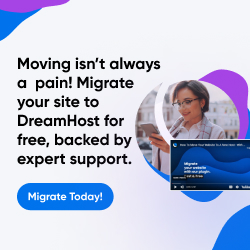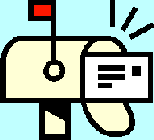
| Dan's Mail Format Site | Configuration | |
|---|
Dan's Mail Format Site:
Configuration: Outlook Express
[<== Previous] | [Up] | [Next ==>]
NOTE: I haven't been getting around to updating these "configuration" articles nearly as often as I should. Mail programs and webmail interfaces are constantly coming out with new versions, often radically different from earlier ones, and regrettably, often less compliant with traditional standards and practices of mail formatting with each revision. If this article is out of step with the current version, my apologies; I'll try to update it one of these days.
Outlook Express (a.k.a. "Outhouse Excess") is a completely different program from Outlook, with a completely different set of problems in getting it to produce standards-compliant and well-formatted e-mail. While Outlook, a part of the MS Office suite, is predominantly used in business environments, Outlook Express, which came free with earlier versions of Windows, is widely used by home users.
Configuring Outlook Express
To change the configuration settings in Outlook Express, bring up the Options item in the Tools menu. This has a number of different tabs. Here is the Send tab:
![[Screen Shot]](gfx/outhouseexcess-tools-options-send.png)
The "Include Message In Reply" checkbox determines whether to quote back the message you're replying to; see below for more on Outlook Express quoting style, as well as my articles on quoting.
At the bottom of this configuration page, you select whether to use HTML or plain text for mail and for news (newsgroups). You should choose plain text unless you absolutely, positively need the features of HTML and know that all your recipients whom you might ever send to want your messages that way. Unlike Mozilla, Outlook Express will send all messages in HTML form if this option is selected, even if a particular message makes absolutely no use of any feature (boldfacing, italics, etc.) that requires it, so you'll be inflicting lots of unnecessary code on everybody. (See my discussion of the pros and cons of HTML e-mail.) For newsgroups, it's particularly important to choose plain text; in most groups you'll be strongly criticized if you post in HTML.
The "Reply to messages using the format they were sent" box, if checked, will cause replies to HTML-format messages to go in HTML form even if you've selected plain text messages below; uncheck it if you want to send purely plain text, no matter what. Although there may seem to be some logic to "replying in kind" to whatever format you're sent, there are plenty of cases, such as when you're replying to a message on a mailing list, where you shouldn't want to inflict HTML on all the recipients just because you're responding to somebody else who did.
There are several buttons on this page to bring up additional options. This one is for International Send Settings:
![[Screen Shot]](gfx/outhouseexcess-tools-options-send-intl.png)
The "default encoding" specifies what character encoding is used for your messages (see my page about character sets). Western European (ISO-8859-1) works well for many languages, but you might need to pick something else if you use a language requiring other characters.
The option to "use English headers" should always be checked no matter what language you speak; this refers to the "Re:" prefix for subject lines (which is actually from Latin, not English), which Microsoft has misguidedly "translated" into other languages, breaking other programs that recognize "Re:" to determine whether a message is a reply. (See my discussion in the article on subject headers.)
![[Screen Shot]](gfx/outhouseexcess-tools-options-send-plaintext.png)
The Plain Text Settings box determines some formatting for plain text messages. (I hope you chose to use plain text instead of HTML!) You can choose MIME or UUEncode encoding; this determines how attachments are coded. UUEncode is really archaic now, so MIME is the better choice. However, within the MIME section, you should pick "None" for the encoding choice. If you do this, you'll technically be breaking the standard if you use any characters outside the 7-bit US-ASCII range (e.g., if you include an accented letter), but choosing "Quoted Printable" (which would encode such characters and bring the message into compliance with the standards) unfortunately causes Outlook Express to violate another standard: that of line length. The "Automatically wrap text" item gets grayed out if "Quoted Printable" is used, and hard linebreaks are inserted only at the end of paragraphs, causing all sorts of display problems for other mail programs and Web-based mailing list archives. I used to think that this line-length problem happened in the plain-text versions of Outlook Express messages sent in HTML form, and went away when you picked plain text instead (yet another reason to prefer plain text over HTML), but it turns out that it's actually the "quoted printable" setting (which is by default on for HTML messages but off for plain text messages) that causes the problem.
The other encoding choice, "Base 64", is definitely to be avoided; it would cause your plain text messages to be encoded in a format intended for binary files, which looks like complete garbage to anybody whose mail reader doesn't support this encoding. Furthermore, some people spam-filter any messages whose main body (as opposed to attachments) is Base 64 encoded, since few legitimate messages are sent that way but some spam is.
I believe the default wrapping length is 76; that's a bit on the high side (you're supposed to make lines short enough that they can be quoted a few times, with prefixed characters, and still be under 80 characters), so I reduced it to 70.
The last item governs how quoted material is marked in replies. The greater-than sign (>) is the standard and traditional quote marker, so you should use it.
![[Screen Shot]](gfx/outhouseexcess-tools-options-send-html.png)
There's a similar box for the format of HTML messages (which won't matter if you did the sensible thing and configured the program to use plain text only, even on replies!). The encoding format here applies (confusingly) to the plain text portion of the message (sent as a multi-part MIME message with both text and HTML versions), not the HTML portion. The HTML portion is always quoted-printable-encoded. For the above-mentioned reasons regarding line length standards, you should choose no encoding.
The "Send pictures with messages" option determines whether, when you include images from the Web, they're directly attached to your message or referenced via remote Web addresses. I discuss this distinction some more on my page about HTML e-mail.
We turn now to the Compose tab:
![[Screen Shot]](gfx/outhouseexcess-tools-options-compose.png)
These options only affect your outbound mail format if you're using HTML mail (the font used in composing doesn't matter in plain text messages because no font tags can be sent there anyway). I include it here mostly to warn you not to enable the "stationery" feature, even if you think it's "neat", because that would make all your messages bloated by including a background graphic as an attachment to each one of them.
The Signatures tab lets you set up signature blocks.
![[Screen Shot]](gfx/outhouseexcess-tools-options-sigs.png)
Outlook Express doesn't automatically add the standard signature separator (two dashes and a space), so you need to include it by hand if you want to use it. Unfortunately, the program then strips all trailing spaces on lines when it sends the message, preventing you from using a correct signature separator even if you want to. (Supposedly this has been fixed in more recent versions.)
Another concern for signature-block users who prefer the traditional bottom posting style over the top posting that Microsoft likes to encourage, is that the signature block is always placed above quoted material on replies, not at the very bottom of the message. In this case, it's actually a good thing that a proper signature separator isn't used, or else all the quoted material would be considered part of the signature by a mail reader that understands signature separators. The option "Don't add signatures to Replies and Forwards" might be a good one for bottom-posters to select, to avoid the awkwardly-placed signature; or else you can cut and paste it every time.
A third-party program, OE-QuoteFix, is available as a free download, and fixes many of the quoting-format problems; if you keep this program running, it will automatically reformat messages whenever you press the "Reply" button. The signature block will be moved to the proper place at the bottom of the message, line-wrapping problems in quoted portions are fixed, and the empty space to type your response is moved to its proper spot below the quotes instead of above them. (But be sure to trim the quoted material appropriately; don't just quote back the whole mess!) OE-QuoteFix also makes some improvements when reading messages, coloring in replies based on how many greater-than signs precede each line, making it easy to see which lines are part of which level of quoting. It's a useful program if you insist on using Outlook Express at all.
Links
- Outlook Express official page
- OE-QuoteFix
- Outlook Express Signature Separator Noncompliant
- Outlook Express Backup Genie -- Software to back up your e-mail
Next: Here's a mail program that actually cares about standards compliance and well-formatted e-mail... Give Pegasus a test flight!
[<== Previous] | [Up] | [Next ==>]
This page was first created 17 Jul 2003, and was last modified 10 Oct 2010.
Copyright © 2003-2018 by Daniel R. Tobias. All rights reserved.