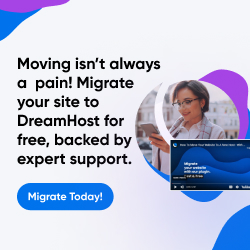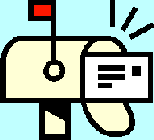
| Dan's Mail Format Site | Configuration | |
|---|
Dan's Mail Format Site:
Configuration: Mozilla (and Thunderbird)
[<== Previous] | [Up] | [Next ==>]
NOTE: I haven't been getting around to updating these "configuration" articles nearly as often as I should. Mail programs and webmail interfaces are constantly coming out with new versions, often radically different from earlier ones, and regrettably, often less compliant with traditional standards and practices of mail formatting with each revision. If this article is out of step with the current version, my apologies; I'll try to update it one of these days.
The Mozilla project began when the source code to the Netscape browser, and its associated "program suite" including a mail and news reader, was made "open source", allowing a multiplicity of developers to work on it. After a slow start (during which it was determined that the old code was too tangled and messy, so most of it had to be rewritten from scratch) it has turned into an excellent, standards-compliant browser and mail/news program. The original Mozilla suite (now known as Seamonkey, and spun off as a separate project from the main Mozilla organization) includes a mail program, which is what the notes and screenshots here are from. Eventually, a standalone browser, Firefox, was released and became the flagship Mozilla project, and the mail program was also spun off to a separate program, Thunderbird.
Configuring Mozilla Mail
Since the Mozilla project has always been based on standards, you'll have much less trouble producing standards-compliant, well-formatted e-mail with Mozilla than with most other mail programs. Most likely, even if you leave all settings in their default positions, you'll have to work hard to produce messages that aren't well-formatted, unlike many programs that make you work hard to avoid malformatting. But here are the settings that have an impact on mail format, so you can check and adjust them for yourself.
As there are many different versions of Mozilla (official releases, as well as alpha, beta, and release candidate versions, plus the nightly builds for the adventurous people who want to stay at the "leading edge"), your version may vary, but this is what the configurations are like in a typical early-2005 version. (Earlier versions of this page, based on mid-2003 versions of Mozilla, had some big differences in the configurations shown.) Programs based on Mozilla, such as Netscape 6.0 and up, may also have similar configuration settings, unless the developers changed them.
Somewhat confusingly, configuration settings relating to mail are found in two different places, the "Account Settings" (accessible from the mail/news window), and the "Preferences" (accessible in the "Edit" menu from either the browser or the mail/news window).
Account Settings
The formatting-related configurations here can be found in the main configuration page you get when you highlight the server name in the left pane:
![[Screen Shot]](gfx/mozilla-acctsettings2.png)
As you can see, you can set your From, Reply-To, and Organization headers here;
these are pretty much self-explanatory. Your name, as typed here, will be inserted into your From header
along with your e-mail address.
The "Attach This Signature" part lets you set up a signature block. Unfortunately, it doesn't offer any way to create or edit the signature directly; instead, it just uses a file picker that lets you select a signature if you have one already in a text file. You'll need to use a plain-text editor (such as Notepad, Wordpad, or UltraEdit) to create a signature file; save it as plain text, not in a word-processor format like MS Word. If you're using HTML e-mail, you can include HTML tags in your signature (use .html as the file extension); otherwise, stick to plain text (with a .txt extension), preferably no more than four lines, and with lines no longer than about 70 characters. Don't put in the "signature separator line" (two dashes and a space) yourself, as Mozilla adds it; correctly, even!
The "vCard" feature is used to add contact information in a somewhat standardized format used by several programs, allowing other users to import your information into their address books. However, using this causes every message you send to have an attachment, so it might not be such a good idea; people are suspicious of attachments these days.
Some more settings are in the "Composition and Addressing" screen, which didn't even exist when I wrote the earliest version of this page. People still keep getting confused about the whereabouts of some of these settings, which used to be elsewhere in the configurations. For instance, there are usually several new threads a day in the Mozillazine forums asking how to configure Thunderbird or the Mozilla Suite mail program for top posting.
![[Screen Shot]](gfx/mozilla-acctsettings-comp.png)
The "Compose Messages in HTML format" option simply determines whether your composition editor, for entering messages, will include features letting you put in "fancy" stuff (fonts, etc.) or not. Unlike most other mail programs, choosing an HTML editor here will not force all your outbound messages to be in HTML format; Mozilla is smarter. If you don't use any "fancy" features in your message, your message will be sent in plain text even if you used an "HTML format" editor to create it. Even if you do use such features, other configurations (discussed below) may override this and cause plain text format to be used anyway. Thus, even those who prefer not to use HTML e-mail might select "HTML format" here to make it available for the rare occasions when they do find a need to use it. However, if you don't want even the slightest chance you might (accidentally, or by yielding to temptation to use a fancy font "just once") inflict an HTML e-mail message on the world, uncheck this.
The next item determines how quoted material is positioned relative to where your cursor is positioned for composing a reply. Generally, bottom posters will want to start their reply below the quote, while top posters will want to start their reply above it; however, there are some bottom posters who choose to start the cursor at the top anyway so they can go through and trim unnecessary parts from the quoted material. If you want to reply in an interleaved, inline manner to each point of the quoted message (generally regarded by Net oldtimers as the best way of all!), you'll have to move your cursor up or down regardless of which position you use for starters. In the "old days", no matter what position you chose for replies relative to quoted material, Mozilla always put your signature block at the very bottom of the message. This was the subject of an intense debate, as some top-posters wanted the signature above the quote. Given the presence of strongly vocal people on both sides, it's surprising that so few mail programs actually offer a configuration option to choose which position to place the signature -- instead, they generally pick one way or the other and force the users to live with it (or manually cut-and-paste it). Note that, if you manually move your signature anywhere other than the very bottom, you should remove the "dash-dash-space" separator line, or else programs that recognize it will consider the quoted material to be part of the signature. However, since late 2003, users of Mozilla and Thunderbird get to make this choice in the program configuration; a new option was added beneath the "cursor position" choice letting you pick whether to put the signature block above or below the quoted material, and if it's placed above, no separator line is added.
Preferences
In the Edit / Preferences section, under Mail & Newsgroups, there are two screens that have settings relevant to mail format. The first is Composition:
![[Screen Shot]](gfx/mozilla-pref-mail-comp2.png)
The first item determines whether to send forwarded messages as attachments or inline; see my article on forwarding for an explanation of the distinction.
The checkbox to choose "Quoted Printable" encoding affects only messages that include non-ASCII characters (for instance, accented letters). This needs to be checked if you want your messages to comply with standards that prohibit the transmission of characters outside the US-ASCII character set range. However, it causes non-Quoted-Printable-compatible mail readers to show some messy stuff like equal signs, though the message is still mostly readable.
You're asked for a number of characters to use in line wrapping; pick something less than 80 to comply with standards, preferably a bit less than that to allow for later prefixing of quoting markers. 72 is fairly reasonable.
The character coding determines how non-ASCII characters are represented in messages. iso-8859-1 is a good
choice for most Western European languages, but you might need to pick something else if you'll be writing text that
requires letters or symbols out of this range. UTF-8 can encode the entire Unicode range, but not all
mail readers support it; they may show garbage where special characters are intended.
The other configuration page that's relevant to mail formatting is Send Format:
![[Screen Shot]](gfx/mozilla-pref-mail-format.png)
This, not the other place where you choose to use an HTML or plain-text editor, is where you actually tell Mozilla what format to use in sending mail. If you choose "Convert to plain text", then all your outbound messages will always be in plain text, even if you try to put in fancy fonts and stuff. If you choose "Send in HTML", your messages will go out as a single-part, all-HTML message (but only if you actually insert something that requires it; if you type only plain text with no formatting, it will still be sent as plain text). On the other hand, the "Send both plain text and HTML" generates a multipart MIME message with both text and HTML versions; this is what I recommend you use if you must use HTML at all, since it preserves compatibility with recipients who can't or won't use HTML, including mailing lists that refuse HTML messages and users who spam-filter messages with no plain text content.
For many users, the first choice on that list is best of all; it asks you what to do each time you send a message. Use this if you want to send HTML mail on rare occasions, but don't want to do it accidentally when you really mean to send plain text.
At the bottom of the screen is a section where you can list specific domains (the part of an address to the right of the at sign) to which you always want to send mail in one format or the other; this overrides any choice in the upper section. For instance, in the past people sometimes made sure that aol.com addresses got only plain text, as that service had a hard time handling advanced HTML. (This problem seems to have been solved in more recent versions of their software, and is no longer a major issue.) For more finely-tuned control of formatting preferences for specific addresses, use the Address Book -- for each entry, you can specify plain text or HTML format, overriding the general preference settings.
If you do use HTML e-mail, Mozilla-generated HTML mail generally uses cleaner code than some other programs,
though it does have the nasty habit of inserting an unnecessary Content-Type META tag (not needed since
the content type is already specified in the MIME headers) which sometimes has a charset attribute
that contradicts that of the MIME header (ISO-8859-1 in the META tag but us-ascii in the
MIME header).
Links
- Official Mozilla site
- MozillaZine
- MozillaZine KnowledgeBase -- lots of Mozilla info
Next: Like it or hate it, Microsoft's Outlook is popular with businesspeople and virus creators alike. Here's how to try to get well-formatted mail from it.
[<== Previous] | [Up] | [Next ==>]
This page was first created 13 Jul 2003, and was last modified 10 Oct 2010.
Copyright © 2003-2018 by Daniel R. Tobias. All rights reserved.