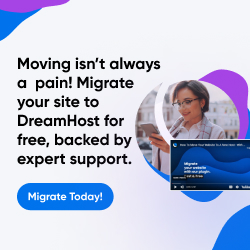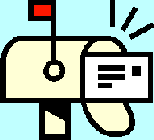
| Dan's Mail Format Site | Configuration | |
|---|
Dan's Mail Format Site:
Configuration: Outlook
[<== Previous] | [Up] | [Next ==>]
NOTE: I haven't been getting around to updating these "configuration" articles nearly as often as I should. Mail programs and webmail interfaces are constantly coming out with new versions, often radically different from earlier ones, and regrettably, often less compliant with traditional standards and practices of mail formatting with each revision. If this article is out of step with the current version, my apologies; I'll try to update it one of these days.
Microsoft's Outlook, "affectionately" called Outhouse or Lookout, is the favorite target of virus authors, both because of its widespread use and because its tendency (like most Microsoft products) to do things on its own without encouraging the user to think about it causes serious security holes to show up on a regular basis. Nevertheless, nothing, including a devastating virus attack, seems to be able to persuade Outlook's millions of users, or the corporate IT departments that regularly make it the inhouse (as opposed to "outhouse"?) standard, to change their minds and use something safer and more standards-compliant. In its default configuration, Outlook commits a number of crimes against Internet standards and good taste; here's how to reconfigure it into at least a rough semblance of proper e-mail format.
One very annoying "feature" of Outlook is its insistence that it's the only reasonable choice as the default mail program in Windows. In Windows XP, your current default browser and mail program have prominent places in the "Start" menu, and I've set both of them to non-Microsoft programs. Outlook, however, keeps rearing its ugly head in the e-mail slot there, despite my best efforts to change it and make it stick. Any time I run Outlook for any reason, such as to get the screen shots included on this page, it's likely to reset itself to be my default mail program, without even asking me. Other times, Outlook has shown up as my listed mail program when, to the best of my knowledge, I'd never even run the darn thing... it could be that other Microsoft software also "cooperates" by "helpfully" changing this setting.
Another "helpful" thing Microsoft has done is to downgrade its support for HTML e-mail. Lots of articles have been written about how the HTML rendering of the newest version (in 2007) is crippled. Of course, if you use plain-text e-mail like in the good old days, you won't have a problem with that.
Configuring Outlook
The Options item in the Tools menu gives you access to the configuration screen:
![[Screen Shot]](gfx/outhouse-tools-options-preferences.png)
From the Preferences tab, click on the E-mail Options button to get this screen:
![[Screen Shot]](gfx/outhouse-tools-options-email.png)
The first half of this screen pertains to reading messages rather than writing them, and thus have no bearing on the format of the messages you generate. Leaving the "Remove extra line breaks" item checked, however, could mess up the formatting of things with carefully-placed line breaks (poetry, lyrics, site access logs), while also helping to fix up malformatted messages with messed-up line breaks; which setting you use would depend on what sort of messages you regularly read. I'll also note that in the "Advanced E-Mail Options" page, reachable by a button here, one of the items is "Allow commas as a multiple-address separator", which is pretty darn generous of them given that commas are the only permissible separator between multiple addresses in e-mail header lines... Outlook seems to think that, at least for user input purposes, the semicolon is the "proper" separator and commas are merely configurable as an allowable alternative. (It does, however, convert semicolons to the proper commas when actually sending the message, though they're displayed once again as semicolons when an incoming message is viewed.)
The bottom half is where some options can be found regarding quoting, replying, and forwarding. These, however, leave
a lot to be desired; they all assume that your replies are going to be top
posted. For people like myself who strongly prefer bottom posting,
this isn't good. The closest I can come to my desired format is to choose "Prefix each line of the original message"
and type a > sign followed by a space (you can't see the space in the screen shot, but it's there)
in the "Prefix each line with" field. Then, at least, the quotes are properly prefixed for inline replies, but I still
have to deal with the space for a reply, and signature block, placed above the quote instead of properly
below it.
Fortunately, there is an independent add-on program called Outlook QuoteFix which solves this and other quote-formatting problems; install it, and the quoted material in messages to which you're replying will be reformatted in a proper bottom-posting-friendly way. Past generations of top-posted replies-to-replies will even be "fixed up" for you, too! (But be sure to trim it down to the essentials before sending... if excessive quotage in a top-posted message is bothersome, it's many times worse when you bottom-post!)
If you prefer top posting (not my choice...), then Outlook's defaults will probably work for you;
in that case, it's best to pick "Include original message text" instead of prefixing it with a > sign
or indenting it; the (excessively lengthy, in my opinion) separator header that Outlook puts above the quotes should
be sufficient to indicate where the quoted material starts, and since top posters usually fail to do any trimming
whatsoever to the quoted material, it can get pretty messy after several generations of replies if it gets indented
or prefixed every time.
We now go back to the main Options screen, and switch to the Mail Format tab:
![[Screen Shot]](gfx/outhouse-tools-options-mailformat.png)
The first choice here is what format to use when editing a message. I hope you pick plain text; 99% of the time, that's all you'll ever need. See my article on HTML e-mail and its problems. Microsoft's version of HTML is particularly nasty, bearing little resemblance to clean, logical, valid HTML. "Rich Text" is even worse; it's a proprietary Microsoft format that can't be deciphered by any non-Microsoft mail program. You don't want to use that... trust me. (And if you do, any attachments you include will be sent in the horrendous proprietary winmail.dat format, which is definitely to be avoided.)
Below this are checkboxes indicating whether to use Microsoft Word as your message editor and viewer. It looks like I actually said "Yes" to that at the time I made this screenshot... what was I thinking??? I wouldn't if I were you... MS Word is well-known for inflicting nonstandard atrocities. It's probably harmless if you choose "Plain Text" format, though.
You'll see a "Stationery and Fonts" section next... don't use it. It only does anything if you use HTML-format mail, and then what it does is to bloat up your messages by including more font-tag junk, and sometimes also a background image, to put some kind of cutesy thing behind your text to make it less readable and to add the extra weight of the image attachment to every one of your messages.
Finally comes the signatures. You can use the Signatures button to create and edit signature blocks, and the pulldown menus to choose which one to use (separately for new messages and for replies and forwards). Outlook doesn't insert a signature prefix line automatically, so you'll have to manually put in a line with two dashes followed by a space (and nothing else) at the top of your signature if you want your signatures to be properly marked. If you don't plan on moving signatures in replies to the proper place at the bottom of the message (instead of above the quoted material), then you're best off not putting in such a separator in the version of the signature used in replies, or the quoted material would then be treated as part of the signature by mail programs that recognize signature separators.
The Internet Format button on this screen gives you the following:
![[Screen Shot]](gfx/outhouse-tools-options-iformat.png)
The first option there is to reference images on the Web instead of attaching them, in the case of HTML messages with images taken from the Web. My article on HTML e-mail discusses the pros and cons of doing this.
Next is an option to convert rich text to HTML; this only matters if you picked "Rich Text" for the format. It seems to be Microsoft's way of acknowledging the nonstandardness of this format; in order to actually inflict it on recipients of your messages you not only have to select it on the main format screen, but also, again, on this screen. Resist the urge to do this.
Next you have the option to choose how long to make lines before wrapping. The default of 70 is a reasonable choice. Unfortunately, quoted material also gets re-wrapped to this length (even though the choice of a length smaller than the traditional line length of 80 characters was made specifically to allow for some quote-prefixing without forcing ugly line-breaking), so you might end up with messy lines in quoted material. Fortunately, the aforementioned QuoteFix program repairs this.
Finally is the option to use UUENCODE for attachments to plain text messages, instead of the default MIME attachments. This is really only useful when sending to people using really primitive mail programs that are 10 years or more behind the times; I'm all for preserving compatibility as much as possible, but in this case MIME clearly is a better solution for attachments than the clumsy, archaic UUENCODE, so I favor using MIME except in the rare cases where it won't work for a specific recipient. Thus, I wouldn't check this.
Back to the main Options screen, still on the Mail Format tab, the International Options button gives you this:
![[Screen Shot]](gfx/outhouse-tools-options-intl.png)
You should choose to use English for message flags and headers, no matter what language you speak and what language your copy of Outlook uses for its prompts and documentation. As I mention in my section on subject headers, "English-based" things like "Re:" (actually from Latin) are standard in the Internet world, and shouldn't be replaced by other abbreviations derived from different languages.
The character encoding choice will depend on what language you use most often; different encodings will give you different character repertoires. The default setting is good for most Western European languages, but other settings might be needed for languages using different characters.
If you go back to the main Options screen, and pick the Spelling tab, a button there will take you to the Auto-Correct page:
![[Screen Shot]](gfx/outhouse-tools-options-correct.png)
There are a few items there in the default setup that might put nonstandard stuff in your messages. It's a good idea to remove the autocorrect items involving the "TM" sign, curly quotes, dashes, and the ellipsis (...). These will "autocorrect" the plain-ASCII versions of these things to characters from the proprietary Windows character set, which, as I discuss in my character sets article, are not part of the standard ISO-8859-1 character set. There are standardized ways to insert them, but I don't particularly trust any program from Microsoft to use them, and support can be problematic anyway; plain ASCII is safer.
Links
- Outlook 2002 official page
- Outlook 2000 official page
- Internet mail: living with Microsoft Outlook
- Outlook QuoteFix
Next: Despite the name, Outlook Express is a completely different program from Outlook, and has its own set of configuration headaches for those who seek to create properly-formatted e-mail.
[<== Previous] | [Up] | [Next ==>]
This page was first created 13 Jul 2003, and was last modified 03 May 2009.
Copyright © 2003-2018 by Daniel R. Tobias. All rights reserved.