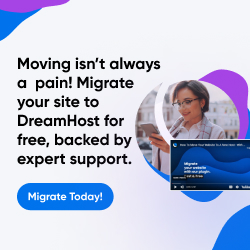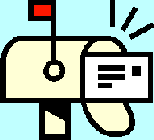
| Dan's Mail Format Site | Configuration | |
|---|
Dan's Mail Format Site:
Configuration: Eudora
[<== Previous] | [Up] | [Next ==>]
NOTE: I haven't been getting around to updating these "configuration" articles nearly as often as I should. Mail programs and webmail interfaces are constantly coming out with new versions, often radically different from earlier ones, and regrettably, often less compliant with traditional standards and practices of mail formatting with each revision. If this article is out of step with the current version, my apologies; I'll try to update it one of these days.
For a while in the mid-to-late '90s, Eudora, from Qualcomm, was the ubiquitous e-mail program for Windows-based PC users. Although it was a commercial program (that you bought in a package in a store, the old-fashioned way), and there were some good mail programs (such as Pegasus Mail) available for free download, the waves of newbies entering the Internet at the time didn't know how to find, install, and use such things. Thus, with good marketing and retail distribution, Eudora caught on and dominated the PC e-mail field, until (as is their wont) Microsoft charged in to take over a field after others proved it to be lucrative -- their bundling Outlook Express with Windows, and Outlook with the MS Office package, nearly doomed other programs that had to try to compete with this. To stay alive, Eudora had to become a free download, with (fairly unobtrusive) ads in the corner unless you pay to register it. (You can also choose a free and ad-free limited-functionality mode.)
During the time when lots of newbies were using Eudora, one thing they usually couldn't do is pronounce it correctly; it's "YOU-door-a", not "EN-door-a"; there's no "n" in it!
I tested version 5.2.1, and it seems to have pretty good standards compliance in its default settings, which is better than I can say of many other mail programs. Here are a few notes on the configurations, and how they ought best be set (fortunately, most of these settings are the defaults).
Configuring Eudora
To go to the configuration section, choose "Options..." in the "Tools" menu. In the left pane of the configuration window, you can scroll through a number of sections. The first one that's relevant to mail format is Composing Mail:
![[Screen Shot]](gfx/eudora-options-composing.png)
The Stationery item (Remember, "stationery" is what you write on, while "stationary" is something that doesn't move!) is used to set up a format template to use in composing messages. You must create stationery through the appropriate icon in the lower left part of the main screen (above the ad, if there is one) before it's available for selection here. I don't bother with stationery myself, since it's mostly used for stuff like background graphics and fancy headers which I find pointlessly wasteful, though it's possible to create a purely plain-text stationery template too.
Signatures are also set up through an icon at the lower left corner, which I'll discuss more a little later.
You should be sure that Word Wrap is checked, so that lines are wrapped at a reasonable length instead of going on endlessly to the right (see this page for more explanation of why long lines are nonstandard).
Quoted Printable is a MIME encoding designed to ensure compatibility with e-mail standards even if non-ASCII characters are used; you should generally keep this checked (especially if you intend to use accented letters and such), but might uncheck it if you send messages to people using very archaic mail readers that can't handle this.
The Tabs option will leave tab characters in your messages if you type them, rather than changing them to spaces; leaving tabs in place might result in different spacing on others' readers if they use different tab stops.
Next, look at Replying:
![[Screen Shot]](gfx/eudora-options-replying.png)
Include Signature on Reply does just what it says; it lets you decide whether you want your signature block
added to messages that are replying to others, or just to new messages. Signatures are always placed at the very
bottom of the message, so top posters might not want to add them to replies
(because they'd prefer a signature, if present, to be above the quoted material instead of below it); on the other hand,
the Eudora format is fine for bottom posters, which is the way I prefer
it. However, the formatting of a reply doesn't show obvious indication of whether top or bottom posting is favored;
the cursor starts on top, but without any blank space there to enter a response (so it might just be there so that you
can start moving down and trimming in preparation for bottom posting); however, there isn't any blank space at the
bottom either, so you end up having to open up space by pressing ENTER no matter where you want
to write your reply. Be sure to leave a blank line between the original material and your reply to set it off properly.
If Quote only the selected text is checked, then if you highlight text in a message before hitting "Reply", only that text will be quoted; this makes selective quoting easier. If you don't highlight anything, though, the entire message will be quoted whether this is checked or not. (You still can, and probably should, go through and trim out irrelevant stuff.)
The following section is Attachments:
![[Screen Shot]](gfx/eudora-options-attachments.png)
MIME is generally the best choice for attachment format; the other choices are archaic and system-specific (BinHex was used mostly on the Macintosh, and UUEncode in Unix, but practically all mail programs, in all platforms, support MIME attachments now), but you might possibly need to use them if you're sending an attachment to somebody with a really ancient mail program.
Next, we look at Viewing Mail:
![[Screen Shot]](gfx/eudora-options-viewing.png)
This doesn't really relate to the formatting of outbound mail, only to the viewing of inbound mail. No matter what width you set here, outbound mail (if wrapping is selected in the Composing options) will be wrapped to a standard width (somewhere between 70 and 80). As for the Use Microsoft's Viewer checkbox... I don't know about you, but I do my best to avoid using anything from Microsoft when I can help it.
Finally, we look at Styled Text:
![[Screen Shot]](gfx/eudora-options-styled.png)
Like many mail programs not from Microsoft, Eudora is smart enough not to use HTML format if nothing in the message requires it. These choices pertain to what it does when there is specially styled text in a message. If you choose Send plain text only, then that's what it'll do; use this if you never, ever want to send HTML-format messages. You can also uncheck the Show formatting toolbar feature so you're never even tempted to add styling. However, if you do want to use styling on occasion, keep the toolbar on and choose Send both plain and styled; this ensures that a plain-text version is included alongside the HTML one. (See more discussion of HTML vs. plain text vs. both.)
Signatures
To create a signature, click on the appropriate icon in the lower left of the main screen (above the ad if you're using the version that has one). This causes a list of signatures to be displayed in the left pane. You can click on one to edit it, or right-click on that pane and select "New..." to create a new one. You'll get a window like this:
![[Screen Shot]](gfx/eudora-signatures.png)
Edit the signature as in a normal text editor. The standard sig separator (dash, dash, space) is not added automatically, so you'll have to type it yourself at the top of the signature if you want to use it. (Unfortunately, Eudora also does not support automatically trimming signatures from quoted material upon reply, even if they use proper separators.)
Links
- Eudora site
- Messages munged by Eudora -- why HTML-format messages exported from Eudora to other mail programs usually show up in messed-up format; it's not the other program's fault.
Next: The program-by-program configuration instructions continue with GMail, the new Web-based mail system from Google that is available by invitation only in its beta phase.
[<== Previous] | [Up] | [Next ==>]
This page was first created 07 Dec 2003, and was last modified 16 May 2004.
Copyright © 2003-2018 by Daniel R. Tobias. All rights reserved.